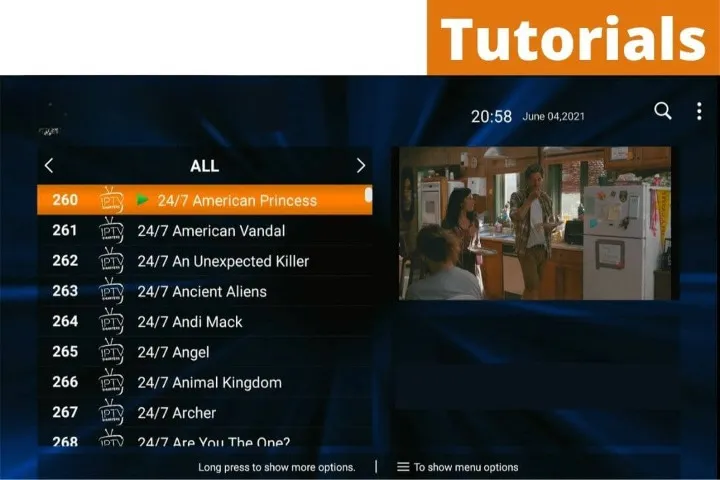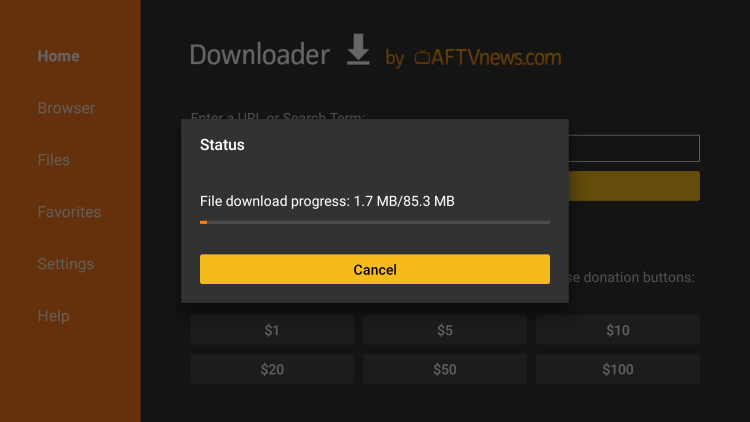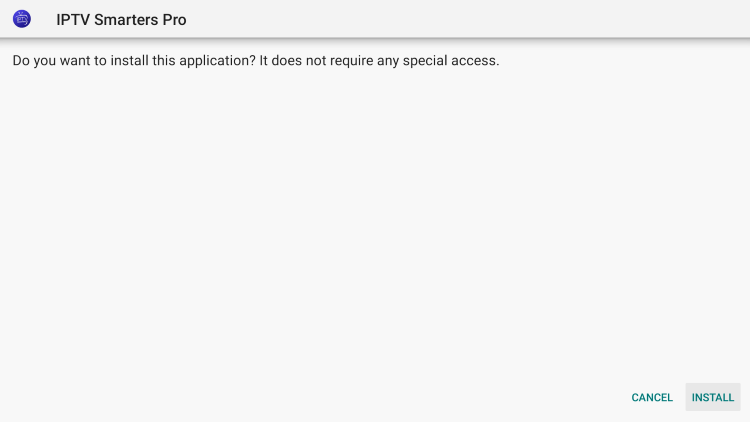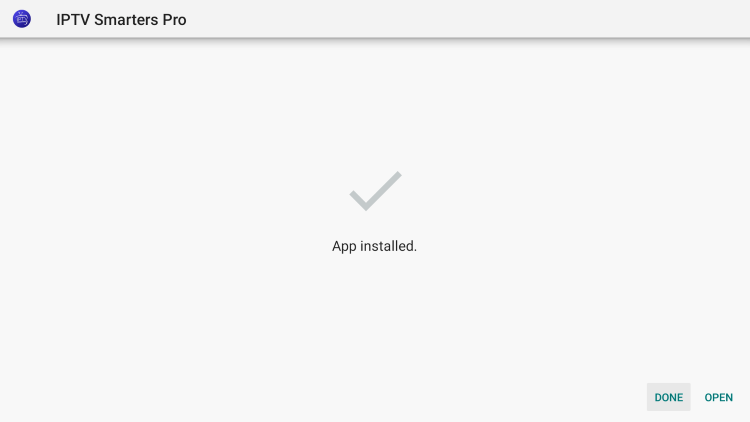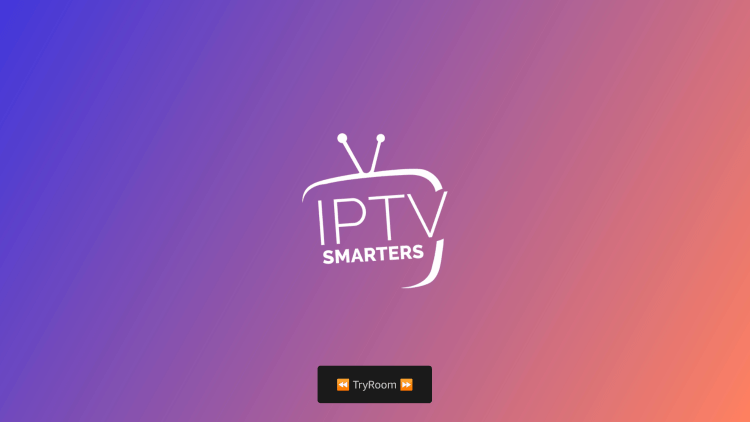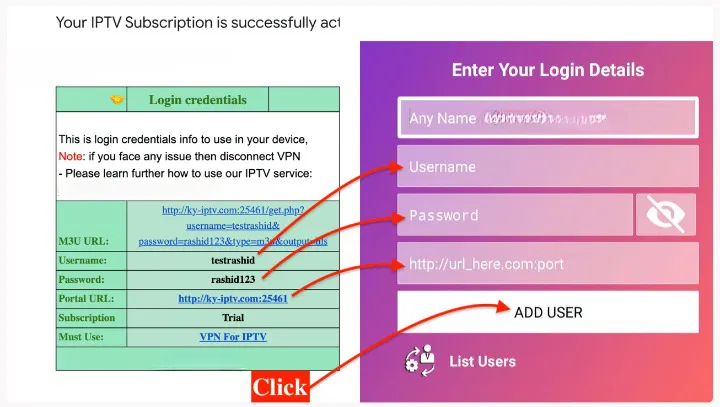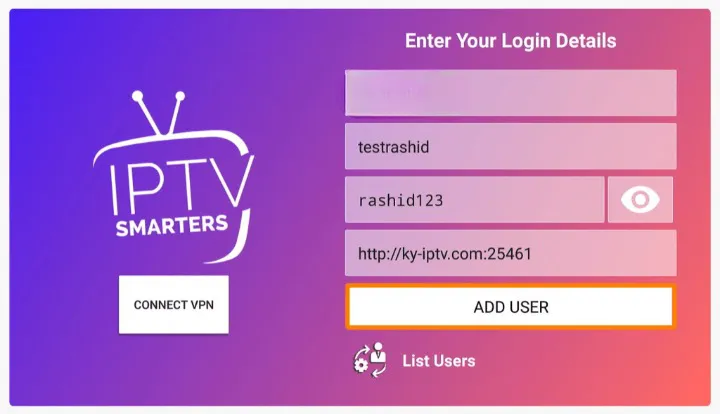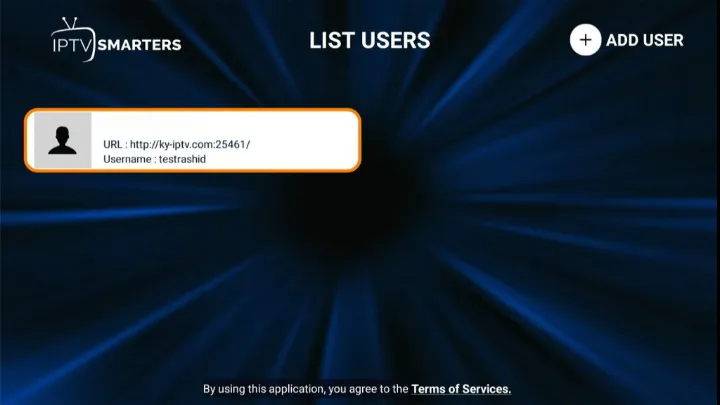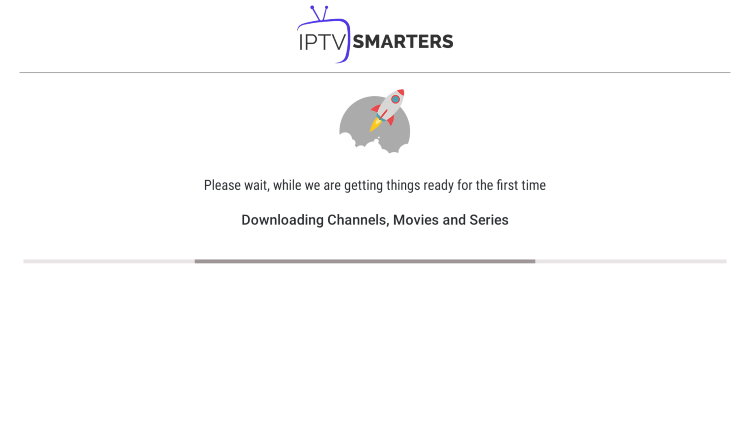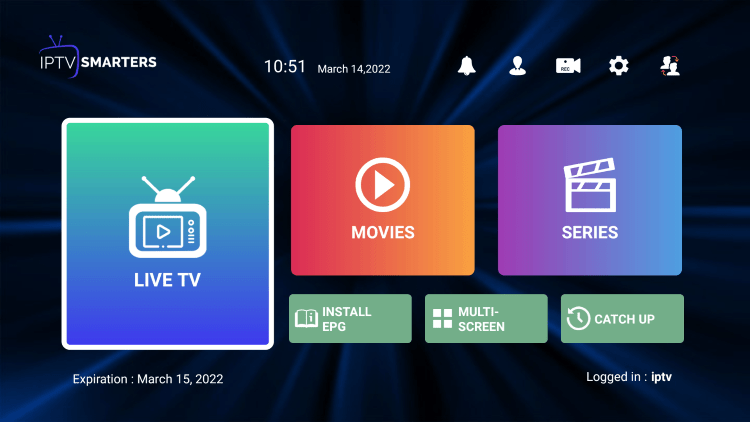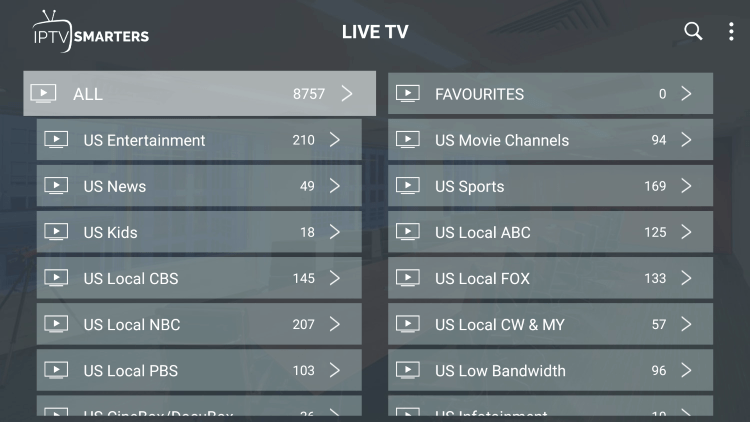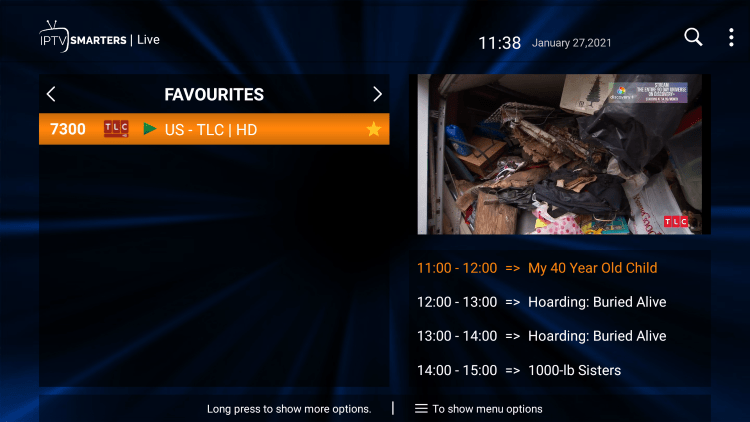Have you purchased IPTV service from our website and you want to setup iptv on your device? In that case, I am writing a full guide in which you will learn the whole process to use IPTV on any device. The steps are quite complicated and that’s why it is recommended to read the whole guide or you might not be able to use it.
There are plenty of applications available, but I am using IPTV Smarters Pro because it is reliable, fast, and secure. Instead of this, the app is also available for all platforms, including Firestick, Macbook, Windows, iOS, Android, etc.
Download IPTV Smarters Pro
IPTV Smarters Pro is one of the best and most trusted apps that is officially available for various devices. Although there are still some devices that don’t offer this app, you need to install it on your own. You will find the installation process for each device on Google so don’t worry about it.
Below are some ways to get IPTV Smarters Pro to install manually:
Downloader URL: https://iptvsmarters.com/smarters.apk
Direct Download: Smarter App
IPTV Smarter Official site: https://www.iptvsmarters.com/
- Wait for the app to download
- Click Install
- Click Done
12. You have successfully installed IPTV Smarters Pro on your device.
.
Continue below for setting up IPTV Smarters Pro on your preferred streaming device.
However to use IPTV Smarters Pro you will be required to have login information that you will get throughout the email. You will receive an email shortly after placing the order on our website Digitalizard and there you will find your Username, Password, M3U URL, and Portal URL. The email will look like the screenshot attached below so make sure to remember these details.
Setup IPTV on Smarters Pro in Firestick, Android, Windows, etc.
After getting the login details through email, you just need to download and install IPTV Smarters Pro on your device. It is a legal app and you will find it on Play Store, App Store, Microsoft Store, etc. Although if you are using a FireTV Stick or any other brand that doesn’t offer the IPTV Smarters Pro app, you can find the downloading URLs below this guide.
Once you installed the app and get IPTV details now you need to follow these steps:
1. First just launch the app and then from there click on the Log in with Xtream Codes API.

2. After going there you will be asked to input the Log in Details ( Put The Login Credentials that you got from Us ) here is an example picture of how you can add login details in smarters App
3. Once you type all the details in the required field just click on the Add User button
4. and then you will see the name appears in the List Users area now click on that created user.
5. After that just click on the Name that you used for your user and then you will see Downloading Channels, Movies, and Series screens so just wait for a while until it completes.
6. When the downloading is completed now it shows various options like Live TV, Movie, Series, Install EP, Multi-Screen, Catch Up, and so on.
7. At this time you can choose any desired option you want and then it shows the content related to this. Like if you choose Live TV then you will notice channels from different categories and different Countries.
8. Just click on any of the preferred Countries or Categories and then it shows all available channels so click on that channel and then it will start streaming on your device.
That’s it now the Setup is completed and you have logged into Smarters Pro with your IPTV details that we sent. You can now stream your favorite TV Channels, Movies, and even Web-Series listed there.
If you are a returning customer of iptvgoats, we are pleased to provide you with a comprehensive tutorial on how to renew your subscription seamlessly. Moreover, if you find yourself in need of multiple connections IPTV, we’ve got you covered. Discover how you can effortlessly acquire up to three connections with our step-by-step guide.